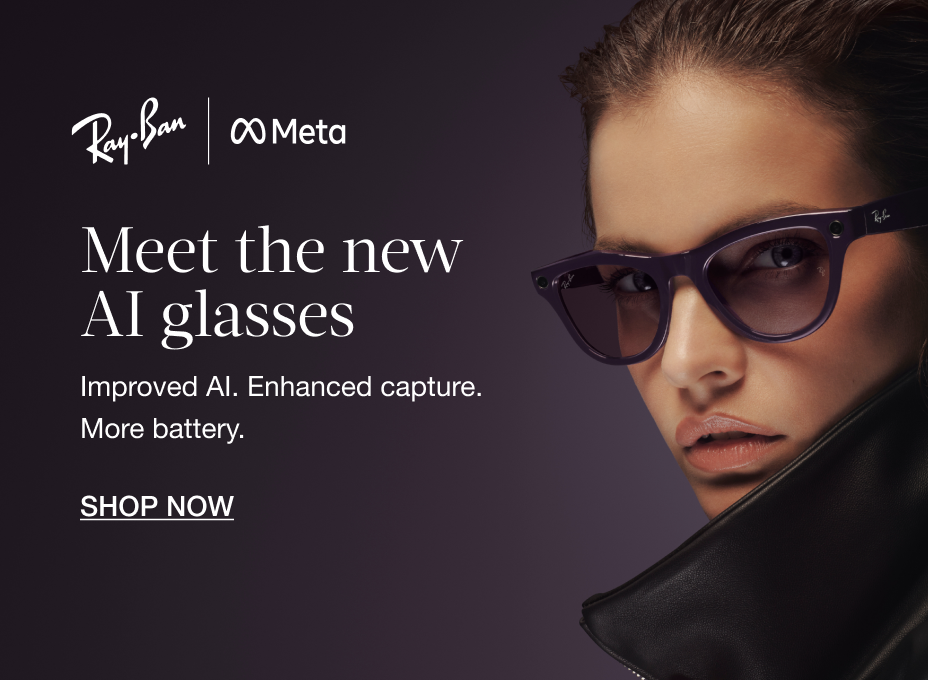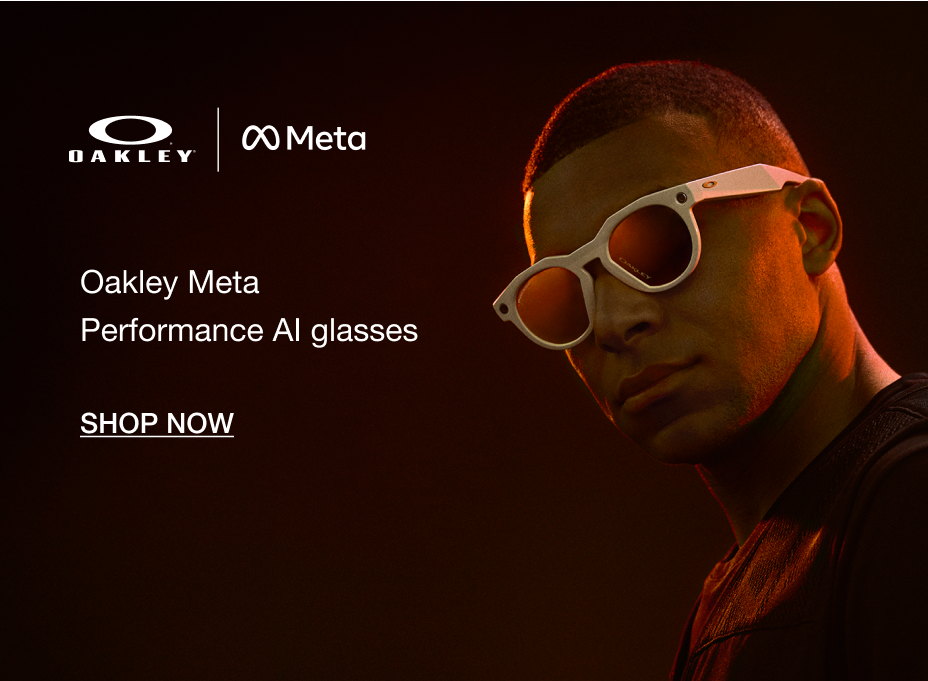OAKLEY META
NEW IN
Oakley Meta HSTN is here to change sports eyewear. These AI glasses capture your unique POV with a built-in hands-free camera. Enjoy your favorite music with powerful speakers. Say "Hey Meta" and get answers quickly with Meta AI. The game will never be the same with Oakley Meta HSTN.
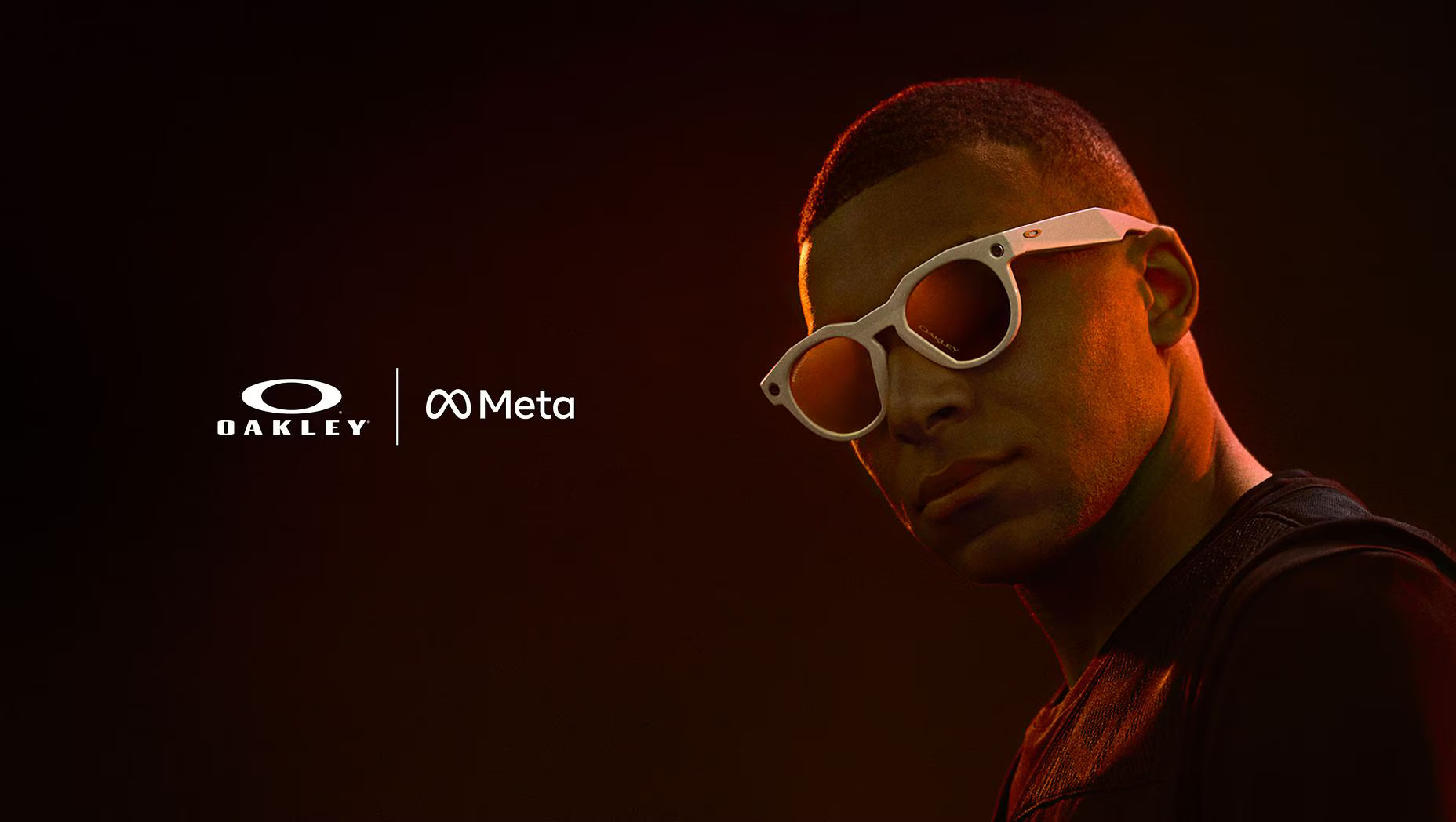
Features and Technology

META AI
Athletes have questions. Meta AI has answers. With Meta AI athletes can get more out of their Performance AI glasses.

HANDS-FREE CAMERA
Capture your activity and share your achievements in Ultra HD (3K) video.

AUDIO
Open-ear speakers let you enjoy your favorite music right from your glasses. Queue up your favorite playlist, podcast and more, hands-free.

ADVANCE LENS OPTIONS
Precision prescription lenses crafted to your vision, or paired with Transitions® that shift with the light so you can see sharp from PBs to parties.

BATTERY
Enjoy up to 8 hours of use, 19 hours on standby, and a 50% charge in just 20 minutes – plus 48 extra hours with the charging case. The USB-C cable is not included in the order.
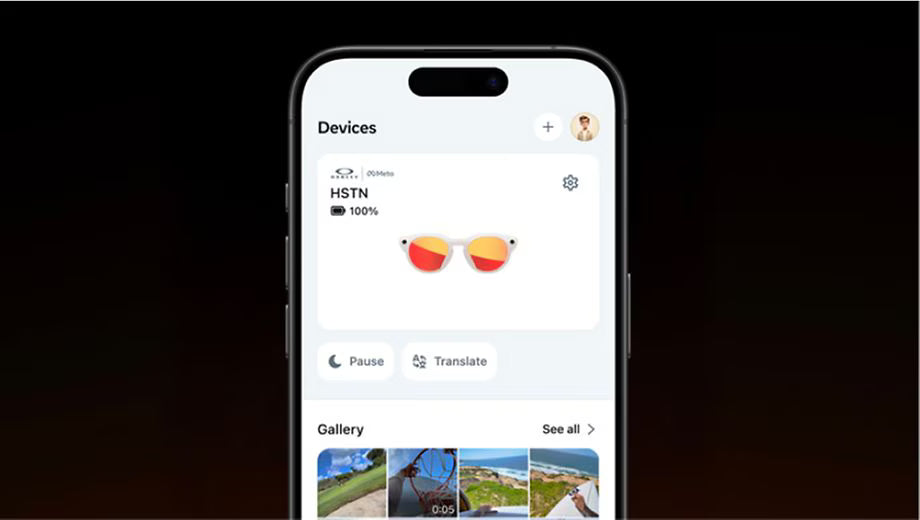
META AI APP
Set up and manage your glasses, import and share your photos and videos, learn about new features, and manage settings so your glasses are always up to date.
Frequently asked questions
Exchanges and returns are allowed within 30 days from the date of shipment - only if the product is unopened and in its original packaging.
Opened packages cannot be returned or exchanged. To request a return, contact us at ae@sgh.azadea.com
A fully charged pair of Oakley Meta HSTN glasses can last up to 5 hours of continuous audio playback, 8 hours of typical use and up to 19 hours on standby. The number of hours varies according to how you’re using the features.
To pair your glasses, open the Meta AI app and make sure you're logged in to your Meta account. If you already have glasses paired to the Meta AI app, go to Settings and tap the ""Add Device"" button on the top right. Then:
1. Select either Oakley Stories or Oakley Meta and proceed until you reach bluetooth pairing (bluetooth permissions must be granted) stage.
2. Make sure your glasses are turned on and placed in the case.
3. Press and hold the pairing button on the back of the case for 5 or more seconds. Release when the case LED pulses a blue light.
4. Your glasses should automatically appear in the app when they're ready to pair.
You can ask Meta AI questions about what you're looking at by saying "Hey Meta..." and then asking for more information about what you’re looking at. You can say "Hey Meta, look and..." to ask Meta AI to take a photo to use in its response.
You can also take a photo, either using your voice or by using the capture button, and within a few seconds say “Hey Meta…” to ask a question about the photo.
You could ask Meta AI for the English translation of a sign you’re looking at in Italian, for the name of a houseplant you’re looking at, or to write a funny caption for the photo you just took of a dog chasing its own tail. There are lots of things Meta AI can do, and we’re working on expanding that list over time.
How does it work?
When you ask Meta AI questions about what you’re looking at, your glasses will send a photo to Meta’s cloud to be processed with AI. After processing, Meta AI will deliver an audio response on your glasses, and you will be able to review your request, the image, and the response in Meta AI.
All photos processed with AI are stored and used to improve Meta products, and will be used to train Meta’s AI with help from trained reviewers. Processing with AI includes the contents of your photos, like objects and text. This information will be collected, used, and retained in accordance with Meta’s Privacy Policy.
To turn on this feature:
1. From the Meta AI app, tap the gear symbol in the bottom right.
2. Swipe down and tap Meta AI, or select the device you want to manage settings for then tap Meta AI.
3. Tap the toggles next to Meta AI and Camera use to turn this feature on.
4. Follow the on-screen prompts to turn on any necessary features if they’re not already enabled.
How to ask Meta AI about what you see
Here’s just a few examples of what you can do when using your camera with Meta AI.
- Ask about the world around you -
"Hey Meta, describe what I'm seeing."
"Hey Meta, tell me about this monument."
"Hey Meta, translate this text into English."
"Hey Meta, summarize this."
- Take actions on text around you -
You can point at text and say things like:
“Hey Meta, call this phone number.”
“Hey Meta, message this phone number.”
“Hey Meta, scan this QR code.”
- Get gardening tips -
"Hey Meta, how much water do these flowers need?"
- Express yourself -
"Hey Meta, describe this landscape in an inspiring way."
"Hey Meta, write a funny poem about this dog."
Keep in mind, you can also take a picture, either by voice or by using the capture button, and within a few seconds say "Hey Meta…" to ask questions about the world around you.
Your Oakley Meta glasses come with the following accessories and user manuals:
- Charging case
- Quick Start Guide
- Safety & Warranty Guide (also downloadablehere)
- Instructions for ordering Prescription lenses
- Cleaning cloth
You need a Meta account to log in to the Meta AI App. Both new and existing users have the option to create a new Meta account, or log in with an existing one. You can create a new account using email, Facebook or Instagram logins. When setting up an account, you'll be asked to provide basic information such as name, birthday and email address.
Additional privacy or data information is provided in the Meta AI Help Center
To clean your glasses, use a dampened cloth and mild soap, avoiding all types of solvents or alcohol. Don't use dirty or abrasive cloths which could alter the features of the lenses. Don't hold your glasses under running water. Gently clean the lenses, camera lens, and the nose bridge charging contacts. Dry off the glasses before putting them back inside the charging case or wearing them.
To operate Oakley Meta glasses you need to connect your glasses with a smart phone and the Meta AI app. Here’s the complete checklist:
- Smart phone with a recently released operating system: Android 10 and above (with location services enabled) or iOS 14.4 and above. See complete list of supported phoneshere- Wireless internet access
- USB-C charging plug (if charging from a power outlet and not directly from a USB point)
- A valid Meta account
- Meta AI app (downloadable from your App storehere orhereby scanning this QR code).