









Ray-Ban Meta (Gen2)
WAYFARER
The new Ray-Ban Meta. Discover a stylish, colourful range of AI glasses with a longer battery life and higher quality camera. With Meta AI, capture life's moments, control your music, take hands-free calls, or translate conversations in real time - all without reaching for your phone.
Features and Technology

META AI
Chat with Meta AI to get on-the-go suggestions, answers, and reminders. Simply ask your AI glasses to brainstorm recipes for tonight’s dinner as you wander the grocery aisles, or remind you where you parked. You can even learn more about landmarks as you travel or use live translation. (3)

CAPTURE (BUILT-IN HD CAMERA)
Capture what you see and hear without taking out your phone. Press the button on your glasses, or say “Hey Meta, take a video” or “Hey Meta, take a photo” to capture vivid photos or videos. The ultrawide 12 MP camera and five mic system now captures even higher quality videos than before (1).

LISTEN
Speakers built into the arms of the glasses deliver sound only you can hear, while 5 built-in microphones pick up crisp audio for calls. Listen to music and more with discreet open-ear speakers that deliver rich, quality audio without blocking out conversations or the ambient noises around you.
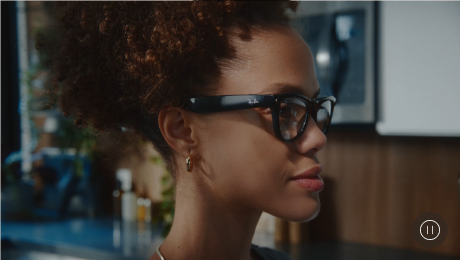
HANDS-FREE COMMS
Send text or voice messages, make phone calls, and take video calls hands-free (2) – all from your AI glasses. It’s great for work calls on the go, sharing epic views while on location, or video calling your parents to make sure you’re getting that family recipe just right.

CHARGING CASE
Up to eight hours of battery life, plus a sleek, portable charging case – which provides up to eight more charges on the go (4) – means you can focus on your day without interruption. The slim case (5) fits in your back-pocket or bag, while smart charging preserves and extends your battery life. The USB-C cable is not included in the order.
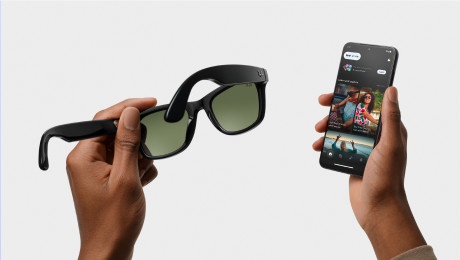
META AI APP
Set up and manage your glasses, import and share your photos and videos, learn about new features, and manage settings so your glasses are always up to date. With Meta AI built directly into the app, you can start a conversation with the Meta AI assistant on your glasses and seamlessly pick up where you left off in the app. (6)
Frequently asked questions
Exchanges and returns are allowed within 30 days from the date of shipment - only if the product is unopened and in its original packaging.
Opened packages cannot be returned or exchanged. To request a return, contact us at ae@sgh.azadea.com
Your Ray-Ban Meta AI glasses come with the following accessories and user manuals:
- Charging case
- Quick Start Guide
- Safety & Warranty Guide (also downloadable here)
- Instructions for ordering Prescription lenses
- Cleaning cloth
Charging your glasses
To charge your glasses, put them in the charging case and place it on the nose bridge inside the charging case*. This is the only way to charge the glasses. You'll know your glasses are charging when the case LED blinks after you've docked them and closed the case. You can also see a charging icon in the Meta View app.
*The first time you charge your glasses you need to remove the protective plastic tab from the metal charging connections on the case.
Charging your case
To charge your charging case, connect the case to a power adapter using a USB-C cable and plug it into the front of the charging case. This is the only way to charge the case.
Charging safety
For safety information on charging your Ray-Ban Meta AI glasses Collections please refer to the Warranty and Safety Guide.
Ray-Ban Meta AI glasses can only pair with one valid Meta account at a time. You'll need to factory reset your glasses before someone else can use them.
Your glasses use Wi-Fi in two different ways:
1. For normal use, the app connects to your Wi-Fi network.
2. When importing captures or installing firmware updates, the app will connect directly to your glasses' temporary Wi-Fi network.
You can use "Hey Meta" to answer questions in-the-moment, get information, spark creativity and express yourself hands-free, while also taking photos and videos, calling, messaging, controlling media and volume.
Photo Capture
“Hey Meta, take a photo.”
“Hey Meta, take a picture.”
Video Capture
“Hey Meta, start a video."
“Hey Meta, start recording”
“Hey Meta, record a video now.”
"Hey Meta, take a video.”
“Hey Meta, end video.”
“Hey Meta, stop video.”
Calling and Messaging
“Hey Meta, call [contact name]."
“Hey Meta, call [contact name] on Messenger/WhatsApp.”
"Hey Meta, send a message to [contact name].”
“Hey Meta, send a message to [contact name] on Messenger/WhatsApp.”
Media and Volume Control
“Hey Meta, pause."
"Hey Meta, next.”
“Hey Meta, stop."
"Hey Meta, resume.”
“Hey Meta, volume up."
"Hey Meta, volume down.”
Battery status
“Hey Meta, battery status."
"Hey Meta, how much battery is left?”
Sharing from Glasses
"Hey Meta, take a picture and send it to [contact name]"
"Hey Meta, take a piscure and send it to [contact name] on Messanger/WhatsApp/my phone"
Time &Date
"Hey Meta, what time is it?"
"Hey Meta, what's the date?"
Be informed
"Hey Meta, who sang the song “Hey Brother”…Tell me more about the artist"
"Hey Meta, what’s the population of Singapore…Tell me one of the popular dishes there"
"Hey Meta, when was the Washington Monument built? How tall is it?"
Be inspired
"Hey Meta, what’s a fun summer drink to make with mint that isn’t too sweet?"
"Hey Meta, what are some good gift ideas for my kids - ages 6 and 8? They're into arts and crafts"
Be creative
"Hey Meta, write and old school rap about cats"
"Hey Meta, I can't attend a dinner tonight. Can you help me write a polite 1 line message...Send it to [contact name]"
Most functional voice commands operate in English, French and Italian. Meta AI assistance is only available in English.
To clean your glasses, use a dampened cloth and mild soap, avoiding all types of solvents or alcohol. Don't use dirty or abrasive cloths which could alter the features of the lenses. Don't hold your glasses under running water. Gently clean the lenses, camera lens, and the nose bridge charging contacts. Dry off the glasses before putting them back inside the charging case or wearing them.
To operate Ray-Ban Meta AI glasses you need to connect your glasses with a smart phone and the Meta View App.
Here’s the complete checklist:
• Smart phone with a recently released operating system: Android 10 and above (with location services enabled) or iOS 14.4 and above. See complete list of supported phones here.
• Wireless internet access
• USB-C charging plug (if charging from a power outlet and not directly from a USB point)
• A valid Meta account
• Meta View App (downloadable from your App store here or by scanning this QR code)
There are two ways to take photos and videos with your Ray-Ban Meta AI glasses:
1. One-touch control
To take a photo, press the capture button once. The white notification LED will blink and make a sound during the capture.
To record a video, press and hold the capture button to record a 30- or 60-second video. Press again to stop recording. The white notification LED will stay on while you're recording.
The default video length is 30 seconds, but it can be extended to 60 seconds in Meta View App settings.
2. Hands-free voice command
When Voice is wake word enabled, you can use your voice to take a photo or video. Say "Hey Meta, take a photo" or "Hey Meta, take a video."
When you take a photo or video, the capture LED will activate to indicate to those around you that you may be recording.
To learn more, watch the Product Tour via the Meta View app within Settings.
