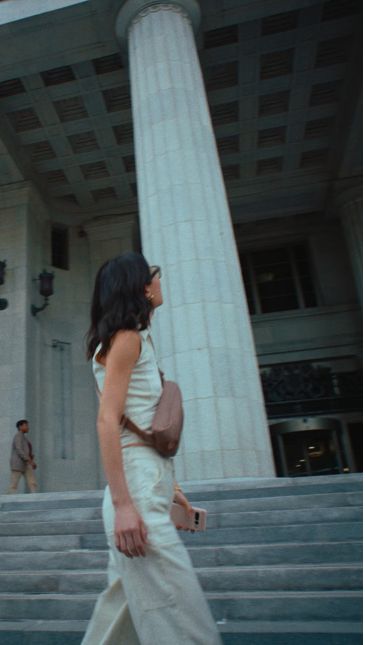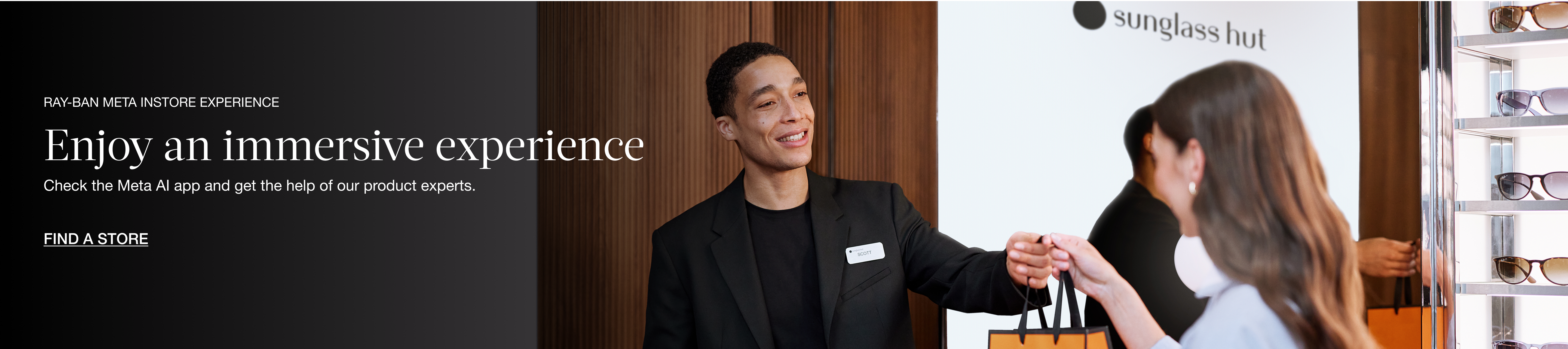Ray-Ban Meta glasses
Discover a range of colorful, stylish AI glasses with longer battery life.


RW4012 Black/Clear/Grey L


RW4013 Black/Clear/Sapphire M


RW4012 Black/Clear M


RW4014 Black/Clear/Amethyst M


RW4012 Black/G-15 Green M


RW4012 Black/G-15 Green

Ask your glasses anything with Meta AI
ASK
Chat with Meta AI to get on-the-go suggestions, answers, and reminders. With live translation you can have a back-and-forth conversation in 6 languages and counting.

Capture what you see and hear hands-free, in HD
CAPTURE
Capture photos and videos hands-free with ultrawide 12 MP camera. With improved video quality you can record sharp, vibrant memories while staying in the moment.
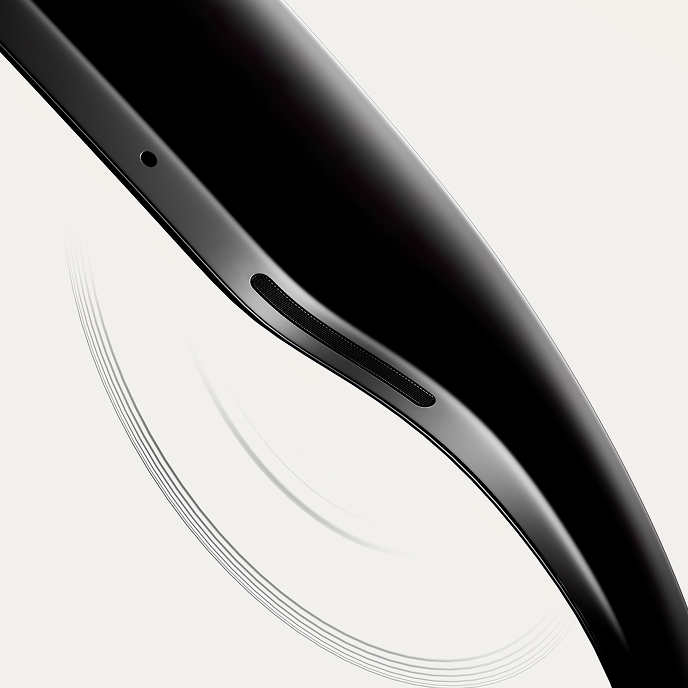
Tune in without turning out
LISTEN
Listen to music and more with discreet open-ear speakers that deliver rich, quality audio without blocking out conversations or the ambient noises around you.

Effortlessly connect hands-free
HANDS-FREE COMMS
Send text or voice messages, make phone calls, and take video calls hands-free - all from your AI glasses.
Meta AI App
Set up and manage your glasses, import and share your photos and videos, learn about new features, and manage settings so your glasses are always up to date. The Meta AI app is required to support your glasses experience.
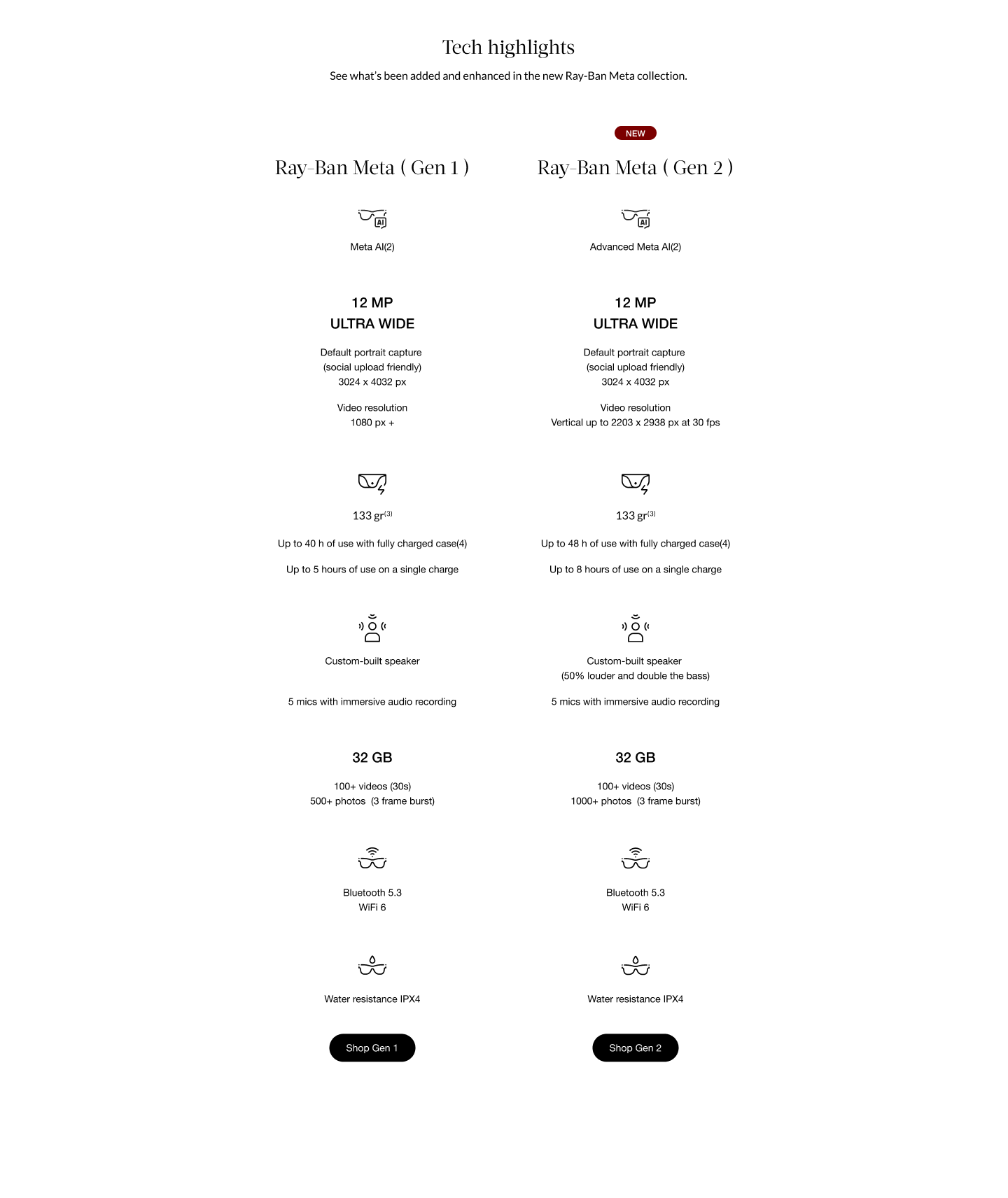
Frequently Asked Questions
Exchanges and returns are allowed within 30 days from the date of shipment - only if the product is unopened and in its original packaging.
Opened packages cannot be returned or exchanged. To request a return, contact us at ae@sgh.azadea.com
Your Ray-Ban Meta AI glasses come with the following accessories and user manuals:
- Charging case
- Quick Start Guide
- Safety & Warranty Guide (also downloadable here)
- Instructions for ordering Prescription lenses
- Cleaning cloth
Charging your glasses
To charge your glasses, put them in the charging case and place it on the nose bridge inside the charging case*. This is the only way to charge the glasses. You'll know your glasses are charging when the case LED blinks after you've docked them and closed the case. You can also see a charging icon in the Meta View app.
*The first time you charge your glasses you need to remove the protective plastic tab from the metal charging connections on the case.
Charging your case
To charge your charging case, connect the case to a power adapter using a USB-C cable and plug it into the front of the charging case. This is the only way to charge the case.
Charging safety
For safety information on charging your Ray-Ban Meta AI glasses Collections please refer to the Warranty and Safety Guide.
Ray-Ban Meta AI glasses can only pair with one valid Meta account at a time. You'll need to factory reset your glasses before someone else can use them.
Your glasses use Wi-Fi in two different ways:
1. For normal use, the app connects to your Wi-Fi network.
2. When importing captures or installing firmware updates, the app will connect directly to your glasses' temporary Wi-Fi network.
You can use "Hey Meta" to capture photos and videos, make calls and send messages, control media and volume, and check battery status by saying:
Photo Capture
“Hey Meta, take a photo.”
“Hey Meta, take a picture.”
Video Capture
“Hey Meta, start a video."
“Hey Meta, start recording”
“Hey Meta, record a video now.”
"Hey Meta, take a video.”
“Hey Meta, end video.”
“Hey Meta, stop video.”
Calling and Messaging
“Hey Meta, call [contact name]."
“Hey Meta, call [contact name] on Messenger/Whatsapp.”
"Hey Meta, send a message to [contact name].”
“Hey Meta, send a message to [contact name] on Messenger/Whatsapp.”
Media and Volume Control
“Hey Meta, pause."
"Hey Meta, next.”
“Hey Meta, stop."
"Hey Meta, resume.”
“Hey Meta, volume up."
"Hey Meta, volume down.”
Battery status
“Hey Meta, battery status."
"Hey Meta, how much battery is left?”
Sharing from Glasses
"Hey Meta, take a picture and send it to [contact name]"
"Hey Meta, take a picture and send it to [contact name] on Messanger/Whatsapp/my phone"
Time & Date
"Hey Meta, what time is it?"
"Hey Meta, what's the date?"
Voice currently operates in English, French and Italian. But selected voice commands are only available in English.
To clean your glasses, use a dampened cloth and mild soap, avoiding all types of solvents or alcohol. Don't use dirty or abrasive cloths which could alter the features of the lenses. Don't hold your glasses under running water. Gently clean the lenses, camera lens, and the nose bridge charging contacts. Dry off the glasses before putting them back inside the charging case or wearing them.
To operate Ray-Ban Meta AI glasses you need to connect your glasses with a smart phone and the Meta View App.
Here’s the complete checklist:
• Smart phone with a recently released operating system: Android 10 and above (with location services enabled) or iOS 14.4 and above. See complete list of supported phones here.
• Wireless internet access
• USB-C charging plug (if charging from a power outlet and not directly from a USB point)
• A valid Meta account
• Meta View App (downloadable from your App store here or by scanning this QR code)
There are two ways to take photos and videos with your Ray-Ban Meta AI glasses:
1. One-touch control
To take a photo, press the capture button once. The white notification LED will blink and make a sound during the capture.
To record a video, press and hold the capture button to record a 30- or 60-second video. Press again to stop recording. The white notification LED will stay on while you're recording.
The default video length is 30 seconds, but it can be extended to 60 seconds in Meta View App settings.
2. Hands-free voice command
When Voice is wake word enabled, you can use your voice to take a photo or video. Say "Hey Meta, take a photo" or "Hey Meta, take a video."
When you take a photo or video, the capture LED will activate to indicate to those around you that you may be recording.
To learn more, watch the Product Tour via the Meta View app within Settings.